Want to save time and avoid the “Did I remember the background check?” panic? You can now set your workflow to automatically request a background check as soon as an applicant is marked as Hired. Here's how to set it up:
Please Note: This feature is currently only available for accounts using DISA as their background check provider.
How to Enable Automatic Background Checks
Head to Account Settings:
From your ATS dashboard, click the Menu icon in the upper right corner.
Select Account Details from the Main Menu.

Go to Workflow Settings:
Scroll down to the Customize & Design section.
Click on Workflow.

Enable Background Checks:
Scroll down to the Applicant Hired section.
Toggle Enable Automatic Background Checks to turn it on.

Select Your Background Check Package(s):
Choose one or more background check packages from the list.
Click Next to proceed.
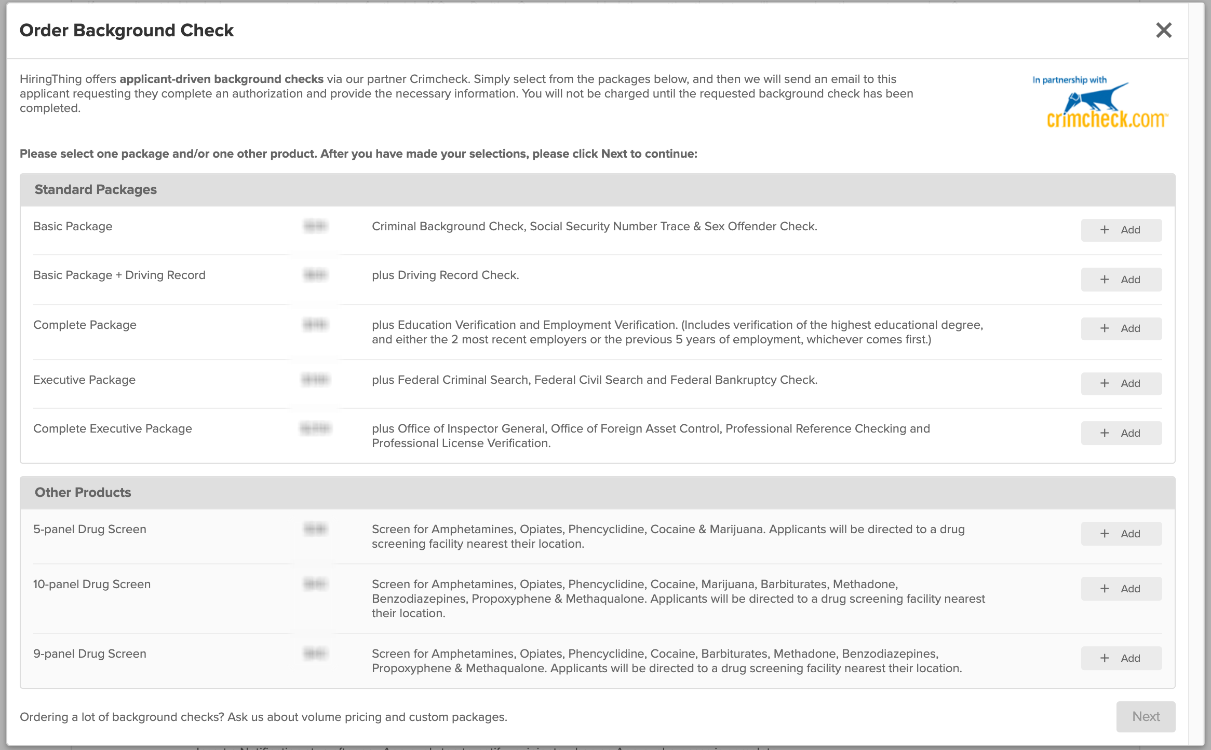
Note: The selected package(s) will apply to all applicants marked as hired—choose wisely!
Complete the Setup:
Follow the on-screen prompts to finalize your background check configuration.
Important: If you don’t select a package or exit before completing setup, automatic background checks won’t be activated.
How to Disable Automatic Background Checks
Simply return to the Applicant Hired section in Workflow settings.
Click the Enable Automatic Background Checks button again to disable it.
Easy on, easy off!
Having trouble with setup? Our support team is just a click away—we're happy to assist!

